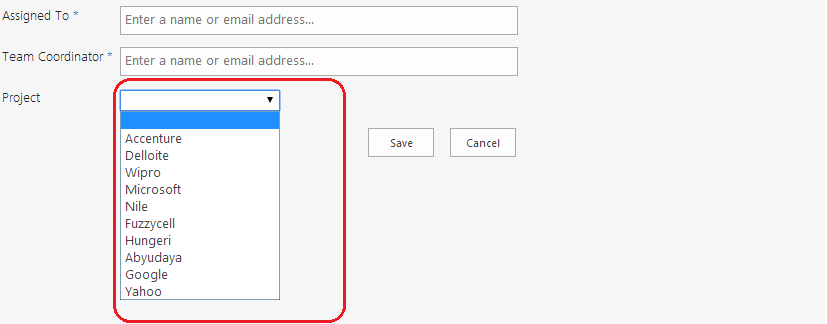USING MERGE-SPLOGFILE TO FIND CORRELATION
ID
When you are hit with a problem in SharePoint
2013 you get notified to use a correlation id to check for further details in
the trace logs (ULS logs).
So you hopefully start
up ULS Viewer and open up the relevant logs
and search like a mad man after this specified correlation id. Sometimes you
don’t find the provided correlation id in the log file you opened. Is there a
easier way?
Yes and that is to use
the SharePoint PowerShell command Merge-SPLogFile. According to the description
of Merge-SPLogFile on Microsoft TechNet:
“Combines trace log
entries from all farm computers into a single log file on the local computer.”
Let me explain how you can use this powerful
command.
Basic Usage
Lets visualise a simple farm.
As the example Farm image above we have two
frontend servers, application server and database server. If I wanted to
consolidated the last hour of SharePoint log entries from the front-end server
and application server I would open up SharePoint Management Shell on one of
the servers and type the following command:
Merge-SPLogFile –Path
“E:\SPLogs\MergedLogs.log” –Overwrite
Now that was a very
basic example to merge the various servers log files. More parameters are
available on theMicrosoft TechNet article for Merge-SPLogFile.
For example Area, Category, Level, Message, StartTime, EndTime and more.
Finding Correlation ID
What the following example show is how to find
the log entries for a specific correlation id:
Merge-SPLogFile –Path
“S:\SPLogs\MergedLogs.log” –Correlation 3ae2a6c0-da14-43a1-afda-5bb6bbff3d43
-Overwrite
Since the log files
are merged with just the specified correlation id you can load the log file in ULS
Viewer to easily view the entries. Please be aware that the log
can be empty if the logging level is set to low for the SharePoint category.
Just go to SharePoint Central Administration to increase the logging level.
As you can see in the image above the
correlation id has 19 matching entries in the log file. Much less log entries
to scroll through.
Summary
I hope this helps you on finding SharePoint
errors quicker and easier. Let me know what your favourite commands and tools
are for debugging SharePoint.







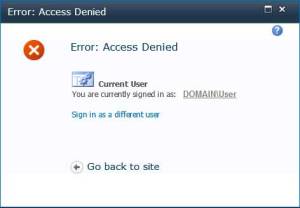 Sharepoint provides two ways a user can delete an item from any list:
Sharepoint provides two ways a user can delete an item from any list: